Customize your avatar
With the Connec2 Avatar menu you can link the avatar you’ve created to your account. If you haven’t created an avatar yet: take a look at the Tutorials section of the Platform Guide (Avatar > Create your avatar) to see how it works!
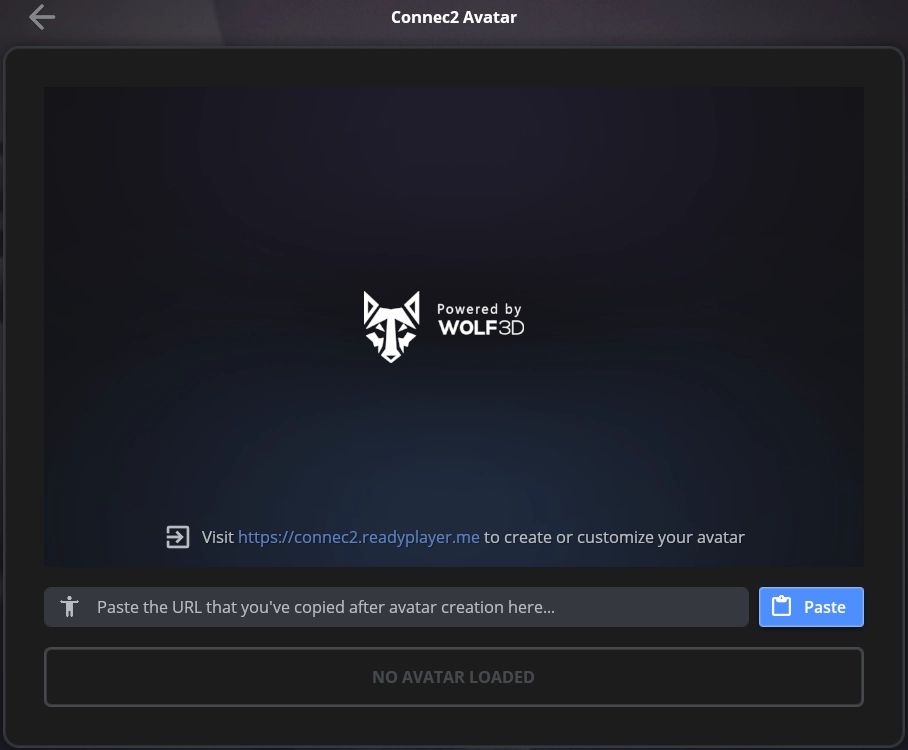
Copy your unique avatar URL to your clipboard (you did this right after creating the avatar or if you’ve saved it somewhere in a text file, it looks something like this: ‘https://d1a370nemizbjq.cloudfront.net/b85cd562-f78f-48aa-978f-64497c265b20.glb’) and click on the blue ‘Paste’ button. Your avatar should now become visible!
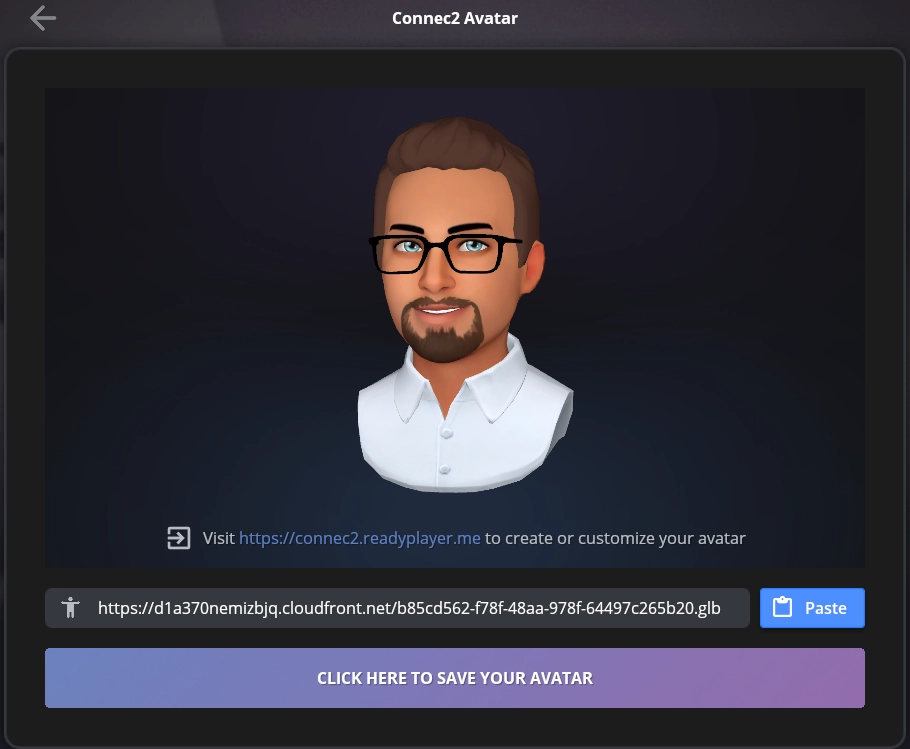
Make sure to save your changes by clicking the purple ‘Click here to save your avatar’ button. It should change to a green ‘This is your avatar’ button.
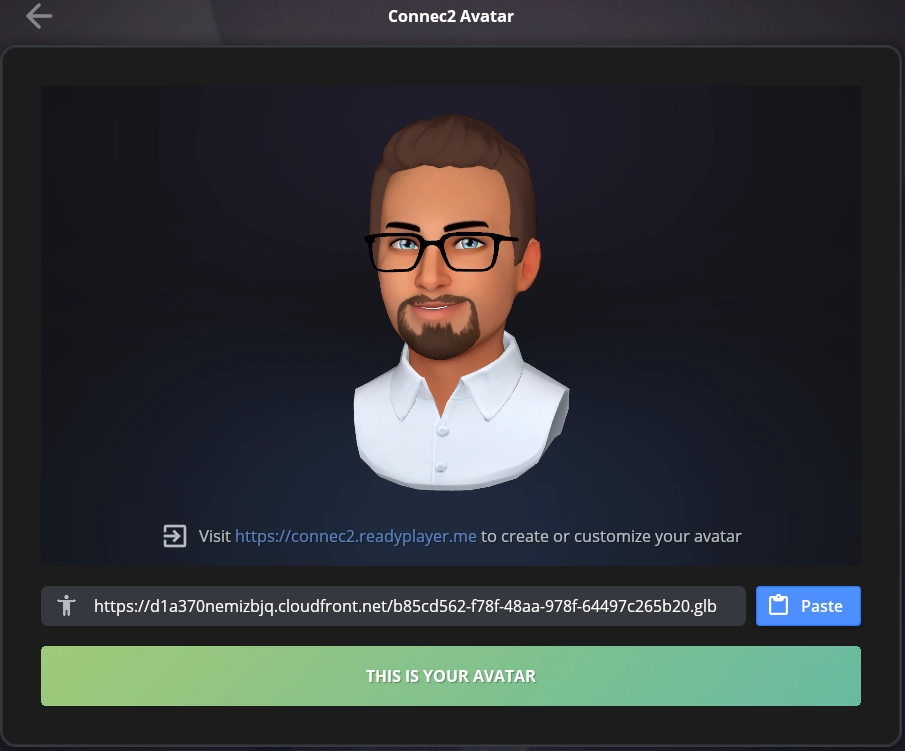
That’s it, because of your personalized avatar people will recognize you easier and will also have a more pleasant engagement with you!
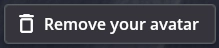
Note: if you are not happy with your avatar: there is a ‘Remove your avatar’ button at the bottom of the screen.
