Publish your presentation
The Content | Presentations editor in Connec2 Uplink allows you to publish presentations to your Virtual Workspace. In this section we will explain you how to export a PowerPoint presentation, in order to publish it to Connec2!
If you have not installed Connec2 Uplink yet: click here for more information.
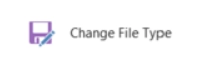
1. In PowerPoint you can export your presentation as individual slides.
To do this, go to ‘File’ > ‘Export’ > ‘Change File Type’ and choose for either PNG or JPG. You’ll end up with a folder containing all your slides!
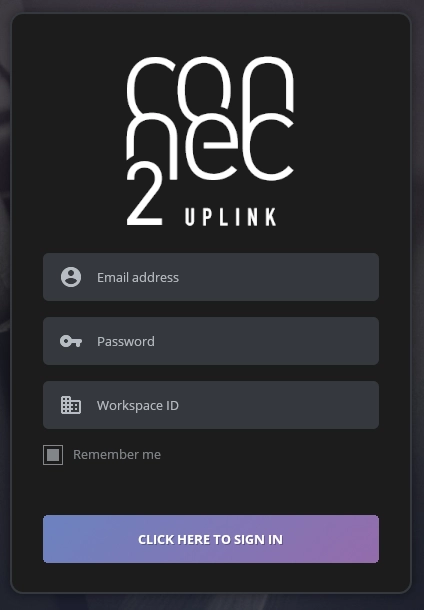
2. Login to Connec2 Uplink with your Connec2 Account
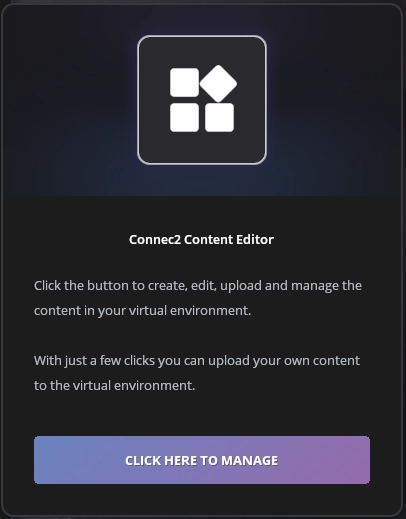
3. Go to the Connec2 Content Editor by clicking on the ‘Click here to manage’ button
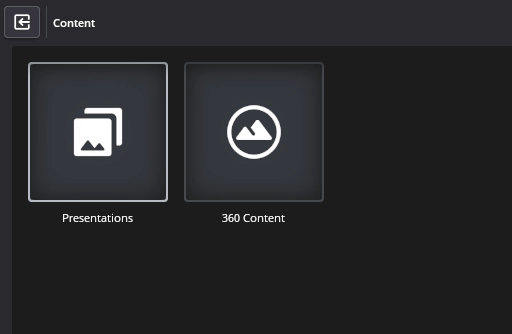
4. Highlight the ‘Presentations’ button and click on it to continue
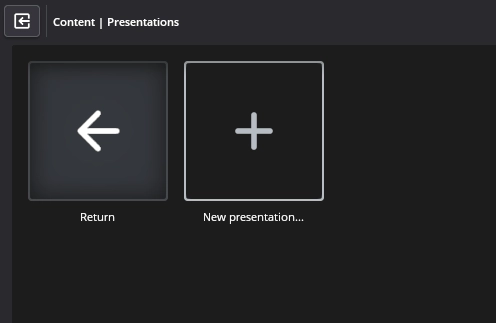
5. Highlight the ‘New presentation…’ button and click on it to create a new presentation
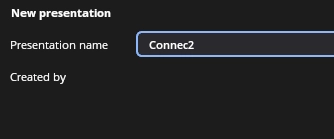
6. In the menu that becomes visible (below), fill in a name for your presentation (in this example ‘Connec2’)
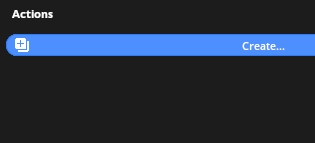
7. Press the blue ‘Create…’ button to continue
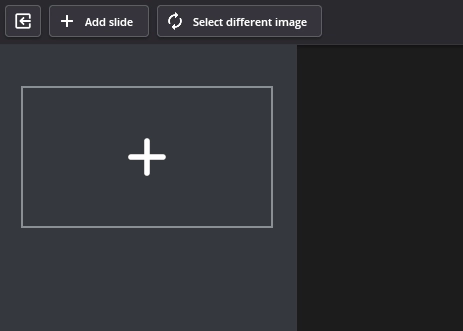
8. In the next screen, click on the ‘big +’ icon of the first slide
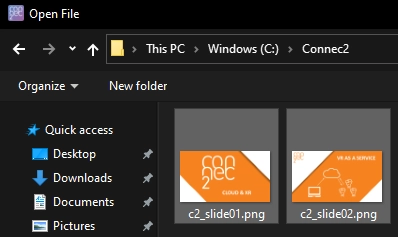
9. In the file browser that pops-up, select all the slides you want to add to your presentation.
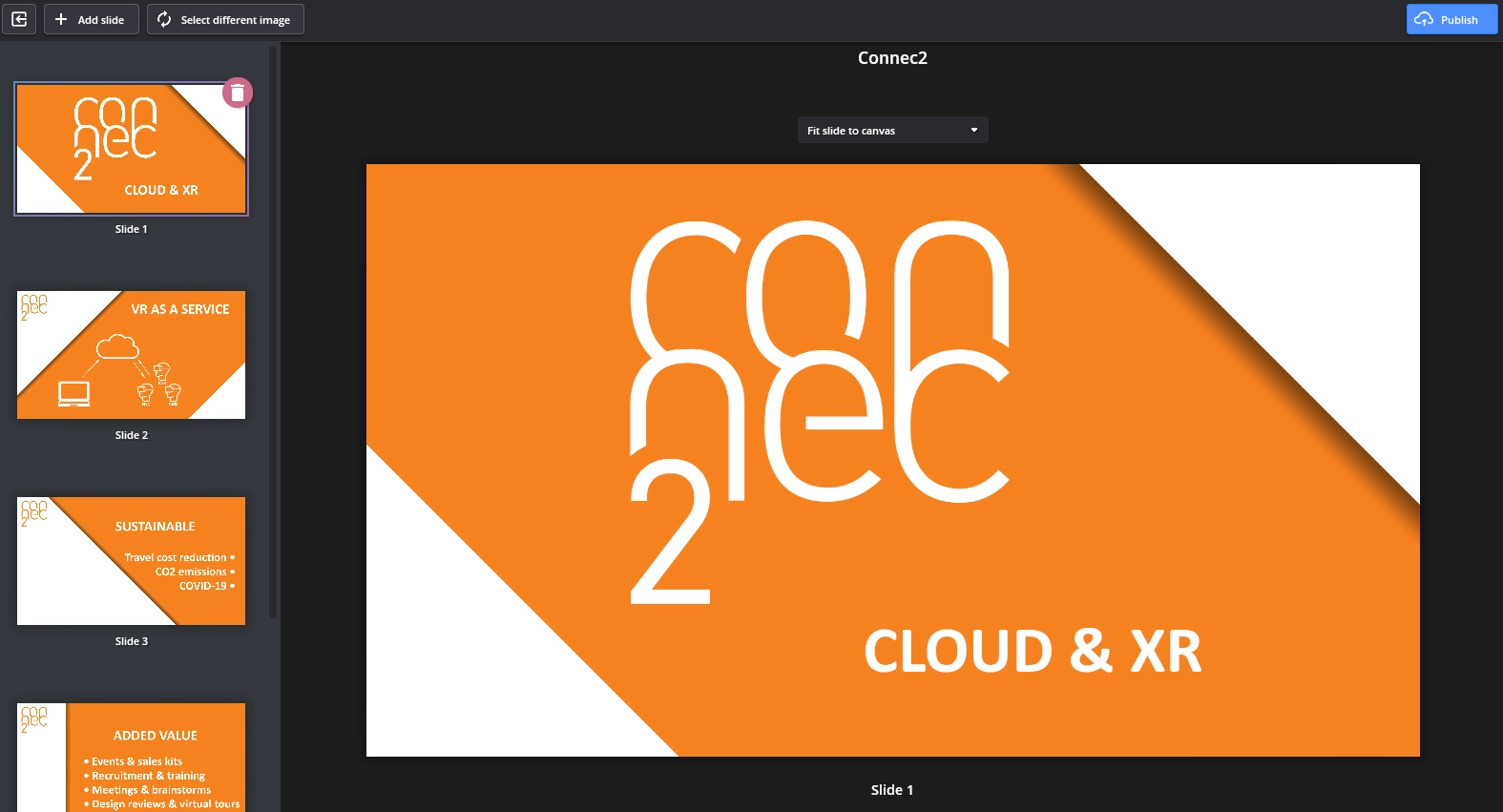
10. If you want to change the order: just select and drag a slide with your left mouse button, just like in PowerPoint!
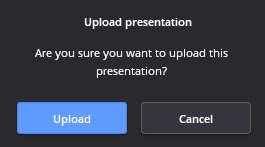
11. Click the blue ‘Publish’ button on the top right corner and on the pop-up that opens, click the blue ‘Upload’ button to publish your presentation!
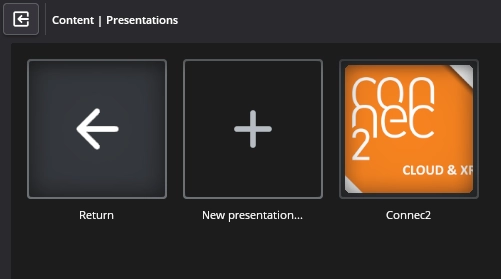
12. That’s it! Your presentation should now be visible in the Content | Presentations menu
