Uplink for Windows 10/11 (ZIP Archive)
If you are an experiencing issues when trying to install Connec2 Uplink with the MSIX Installer (e.g. when IT policy prohibits installing applications), Connec2 Uplink can also be downloaded as a ZIP Archive. This means you can also manually install Connec2 Uplink. Download the latest version of Connec2 Uplink as a ZIP file here.
Note: by manually installing Connec2 Uplink using the ZIP Archive, your previous versions of it won’t be automatically removed. You’ll have to manually remove them when Connec2 Uplink needs an update (it will tell you when you start the application).
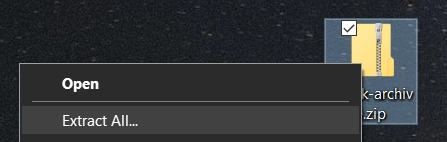
1. After you’ve downloaded the ZIP Archive, you’ll have to extract the files to a location on your PC. Not doing this can cause issues with the software (because you’ll be running it from an ZIP Archive). Extracting the files is easy: just right click on the ZIP Archive you’ve downloaded and select ‘Extract All…’:
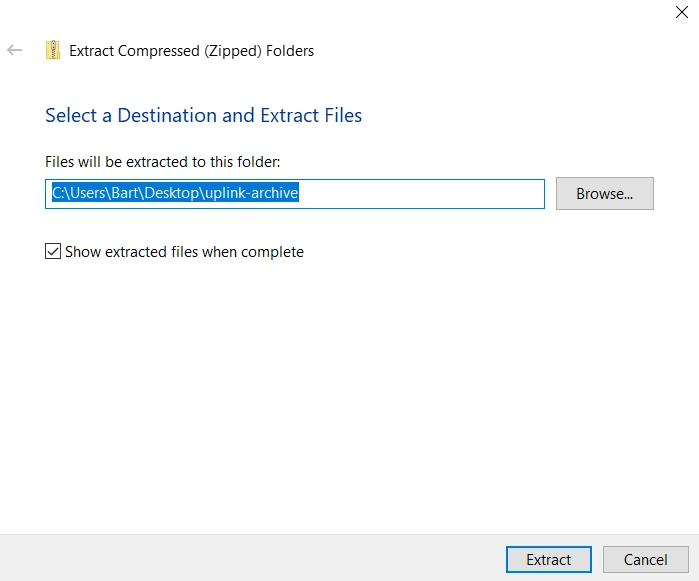
2. You’ll be presented with a dialogue box which asks where to extract the files to (e.g. My Documents or Desktop). Select a folder and click on the ‘Extract’ button:
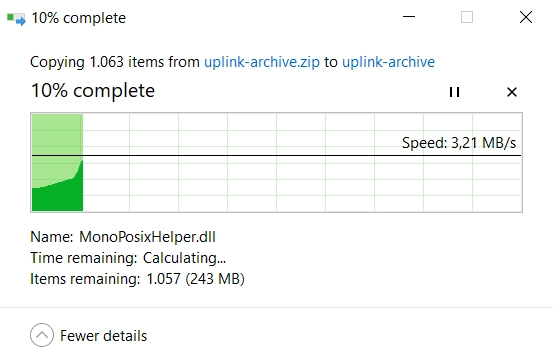
3. While the files are being extracted you will see a dialogue box with a progress bar. It will automatically disappear when it’s done extracting all the files.
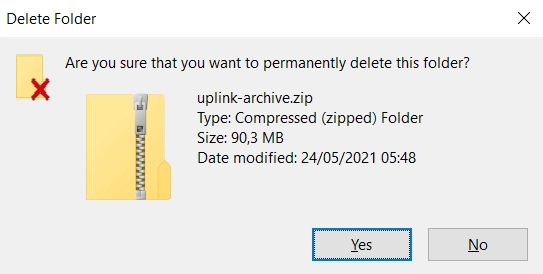
4. After you have successfully extracted all the files from the ZIP Archive, you should delete it (note: it’s the folder icon with the zipper):
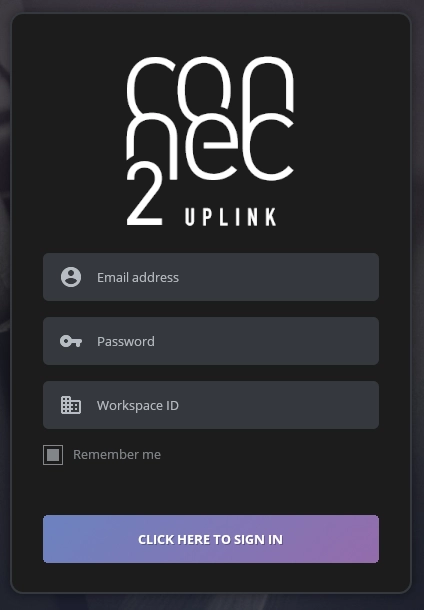
5. You can start using Connec2 Uplink by logging in with your Connec2 Account
